Wordtune is a free AI writing tool that includes paraphrasing, prompt-based AI-generated text, and summarizing tools.
It helps you perfect your writing with AI suggestions and proofread your work for grammar and spelling mistakes. In addition, you can personalize your writing — adding explanations, expanding on a point, offering counterarguments, and more.
You can also type in a prompt to have Wordtune generate text for you from scratch. Plus, it’s easy to streamline your workflow with a selection of templates for everything from LinkedIn posts to emails, headlines, and more.
Our Summarizer tool is designed to help you research faster. Upload videos, blog articles, PDFs, and more and the Summarizer tool will pull out key information. Your uploaded resource will be added to your personalized knowledge library, so you can pull from trusted sources for facts and information at any time.
Wordtune increases efficiency and ease of writing for everyone from content marketers, business people, social media managers, students, and more!
Wordtune can help you:
- Write reports
- Clean up your emails
- Check your essays for spelling and grammar mistakes
- Create content for your blog
- Generate captions for social media posts
- Personalize messaging/newsletter campaigns
- Translate documents into English
- Create product descriptions
- And more!
Let’s take a look at how to make the most of each of Wordtune’s features.
Grammar and spell check
Error-free work elevates your writing. Wordtune’s integrated grammar and spell check feature provides correction suggestions for any issues.
Errors are underlined in red, making it easy to see and quickly correct mistakes. Rephrasing suggestions are underlined in purple and help you find ways to make your writing more concise and increase flow. In the Editor’s Notes panel, you can find and quickly correct all mistakes with a click.
When you hover over errors, Wordtune suggests a correction. If you have words that consistently come up as errors but aren’t, simply click “Add to dictionary”. This feature makes it easy to add brand and product names and minimizes time spent creating error-free copy.
Wordtune also makes grammar suggestions, including punctuation corrections and rephrasing recommendations. Wordtune will also suggest ways of breaking up run-on sentences to make your writing more readable.
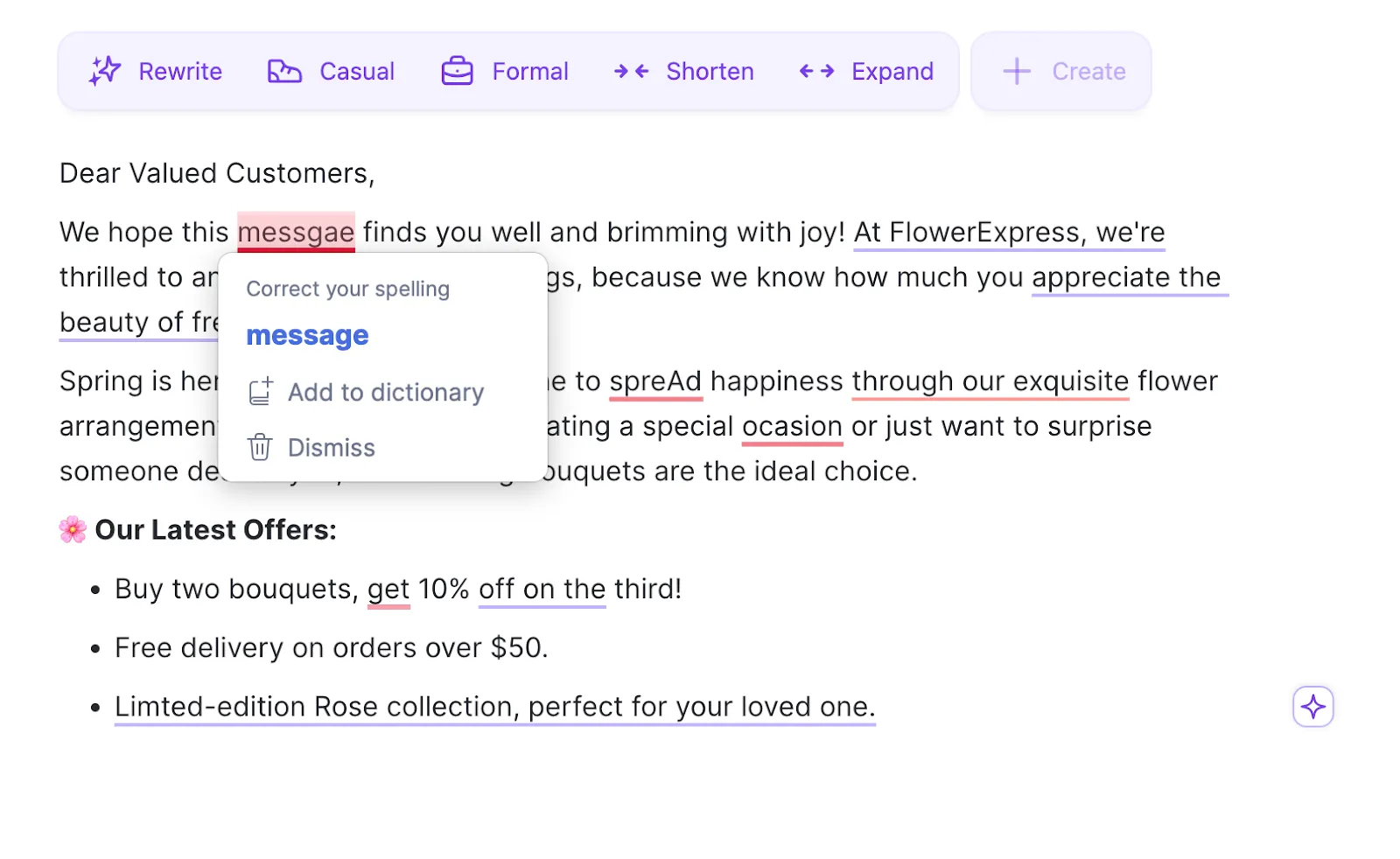
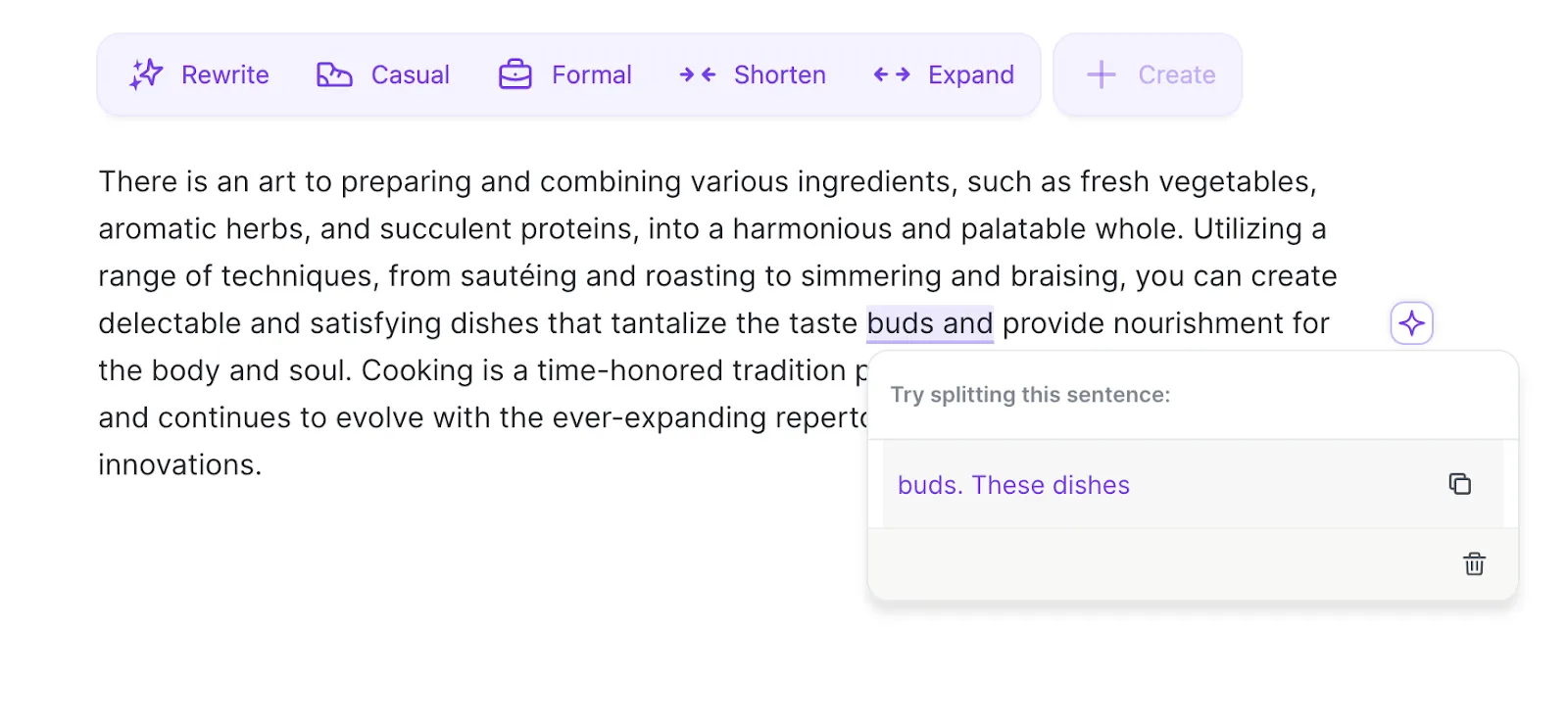
Rewriting
Using Wordtune for rewriting gives you access to handy tools like rephrasing, adding Spices (covered in more detail later), shortening or lengthening sentences, and finding synonyms for words and phrases. It can help you improve conciseness, clarity, and flow to engage readers, improve search engine optimization (SEO), and be more persuasive and professional.
You can easily switch between rewriting a sentence or a whole paragraph, too. When your Rewrite panel pops up, simply choose Sentence or Paragraph in the right-hand corner.
Let’s take a closer look at the ways Wordtune can help you improve your text.
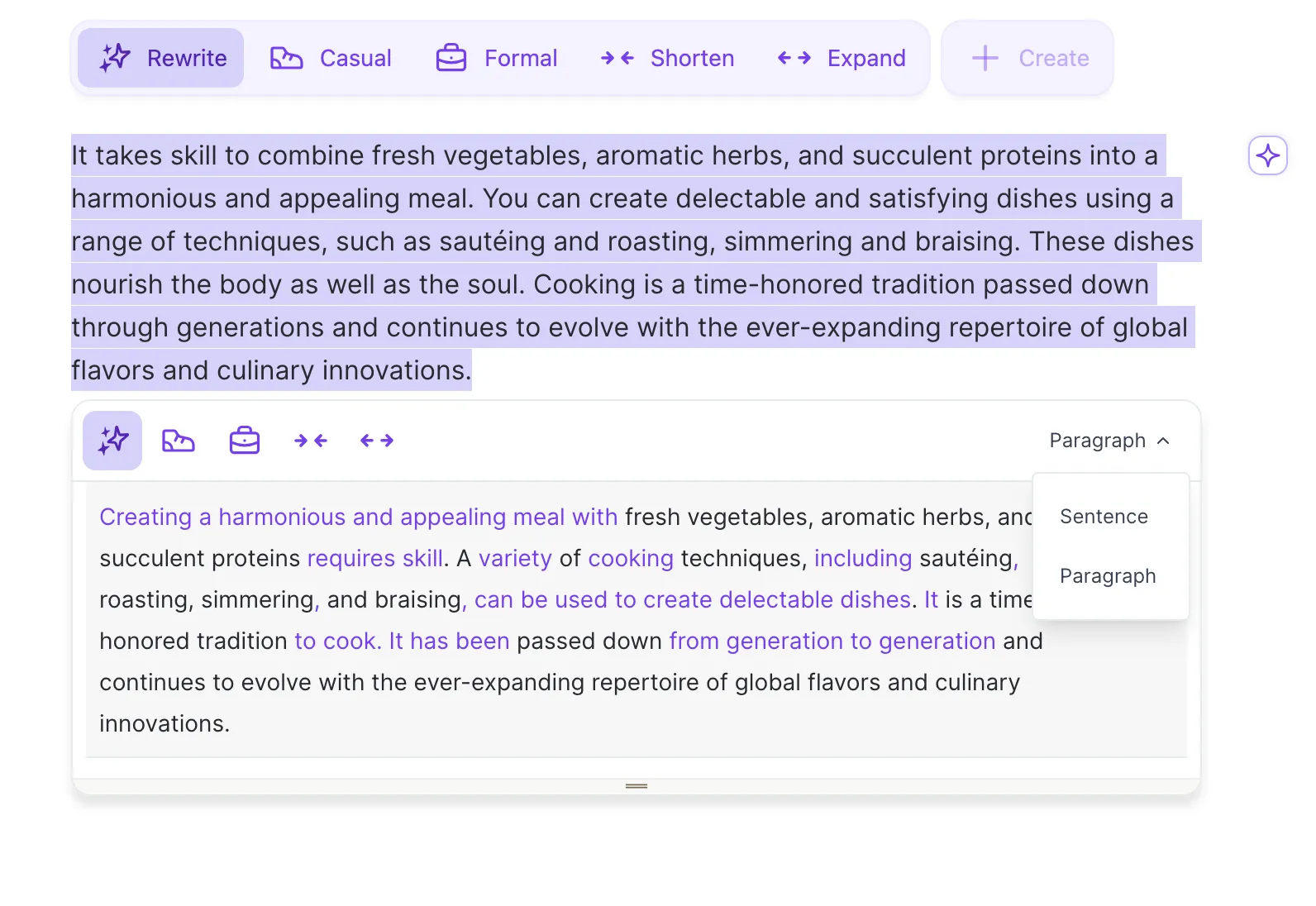
Rephrasing
Rephrasing lets you find new ways to say something and adjust your writing for clarity, conciseness, and readability. It can help to remove ambiguity, improve the flow of ideas, and make the text easier to understand. Rephrasing can also help to make writing more interesting and engaging, adding depth to what you have to say.
It’s also a great way to avoid repetition and make your writing more concise.
For example, let’s take this sentence:
“You only have a small window in which to grab people’s attention, so editing your sentences to make them more engaging is key.”
The point here is good but it could take its own advice! Using Wordtune, we can come up with alternatives:
“Getting people’s attention is challenging, so you should edit your sentences to make them more engaging.”
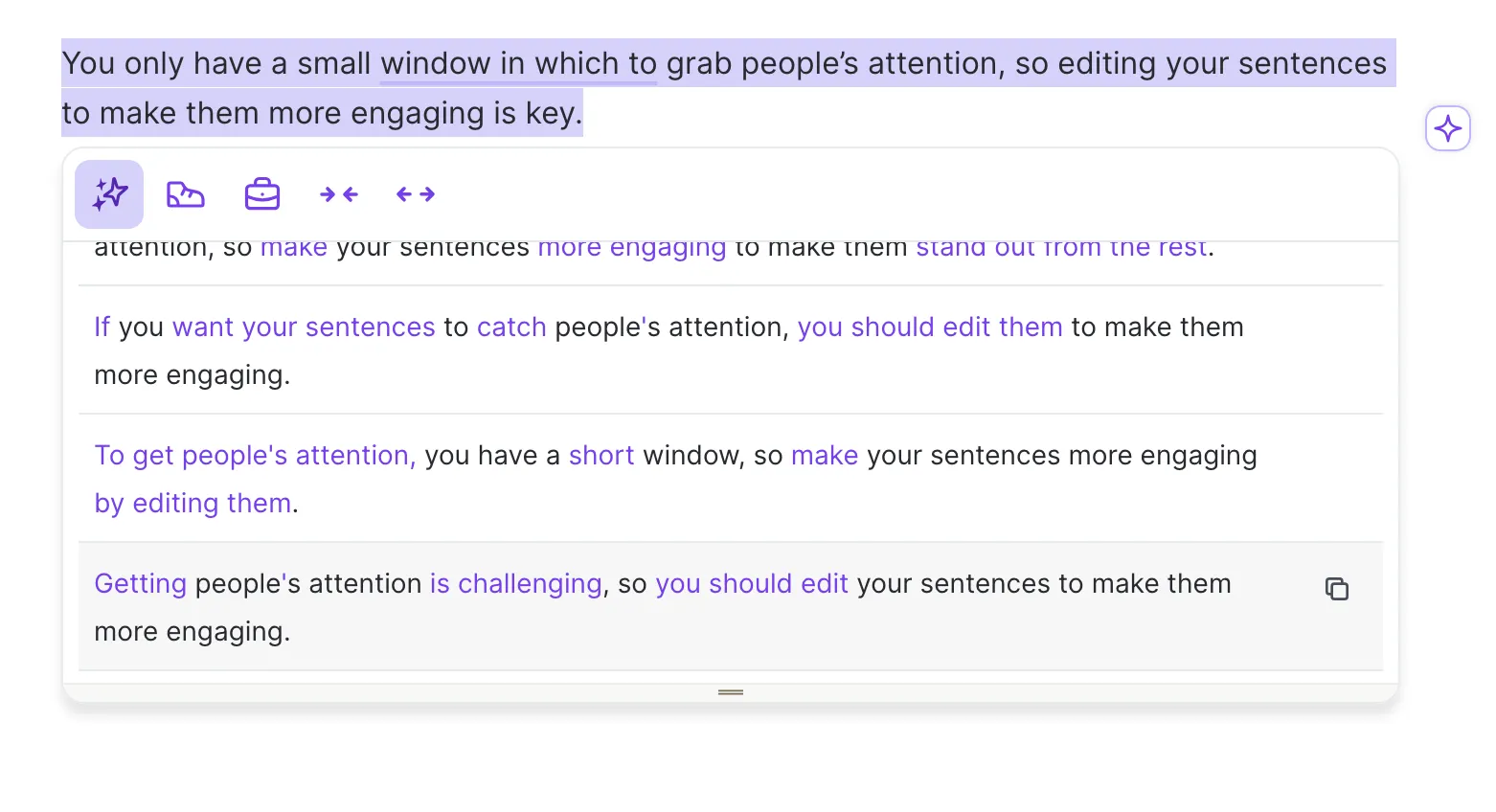
Thesaurus
Use Wordtune’s Rewrite feature to discover synonyms and add variety to your writing. Simply highlight a word and click Rewrite to receive a list of suggested synonyms to choose from.
Pick from the list and keep your writing engaging. It also works on phrases, so you’re not just limited to single words.
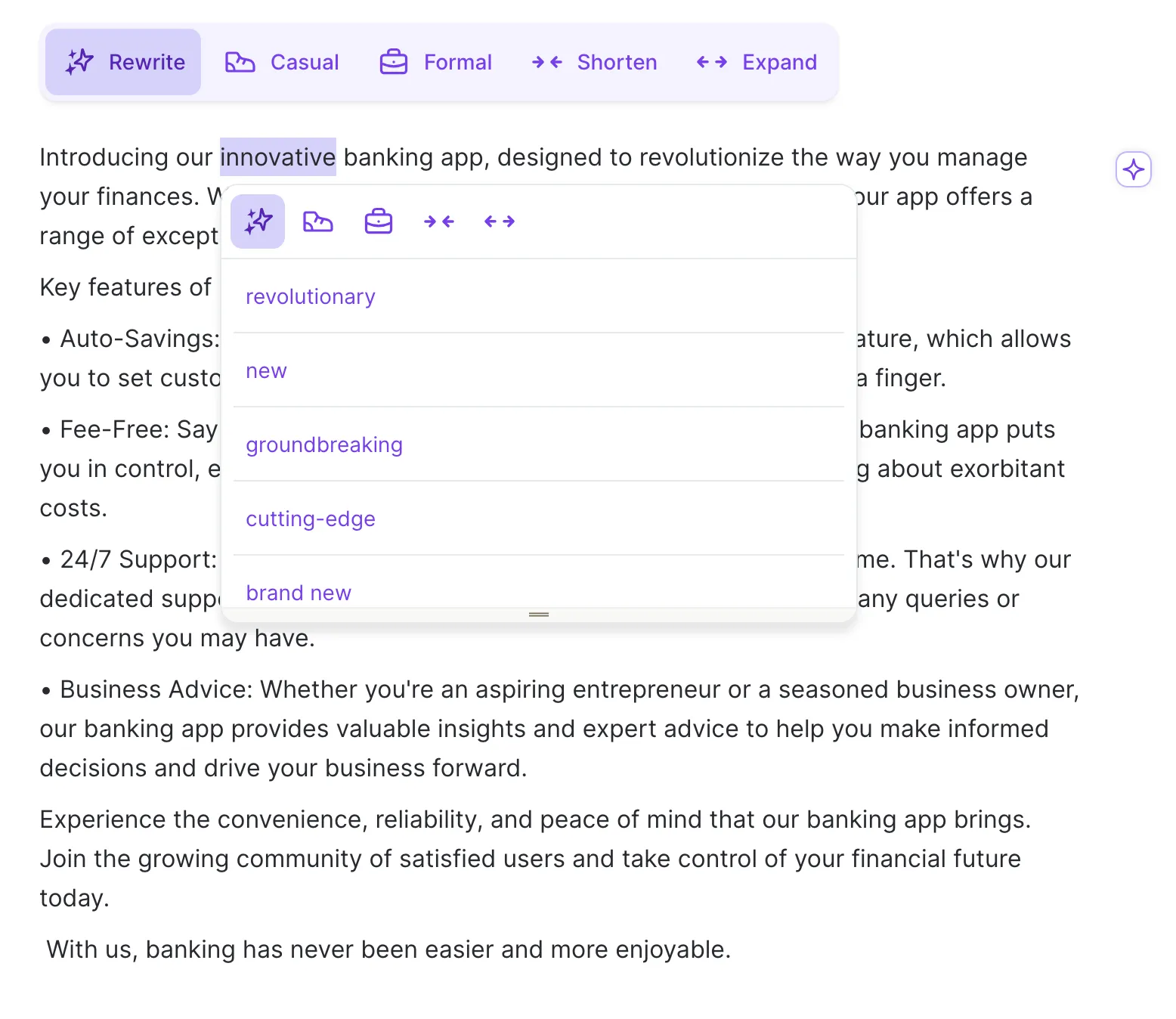
Changing tones
Easily change between formal to casual tones of voice. This is useful when you’re tailoring your writing to a specific audience.
For example, informal language can make writing more engaging and create a relaxed atmosphere. On the other hand, a formal tone is great for establishing trust and authority.
Let’s take a look at when to use formal and casual tones of voice.
Casual tone of voice
- Social media posts
- Targeting a younger audience like millennials and Gen Z
- B2C communication like newsletters and marketing campaigns
- Internal company communication
Formal tone of voice
- B2B newsletters and marketing material
- Company emails
- Academic papers and essays
- Reports for work or school
Whichever tone you choose, it’s important to make sure it remains consistent throughout the piece. Wordtune can help with this.
To switch between the two in Wordtune, simply select a sentence or paragraph and choose Casual or Formal at the top of your Editor.
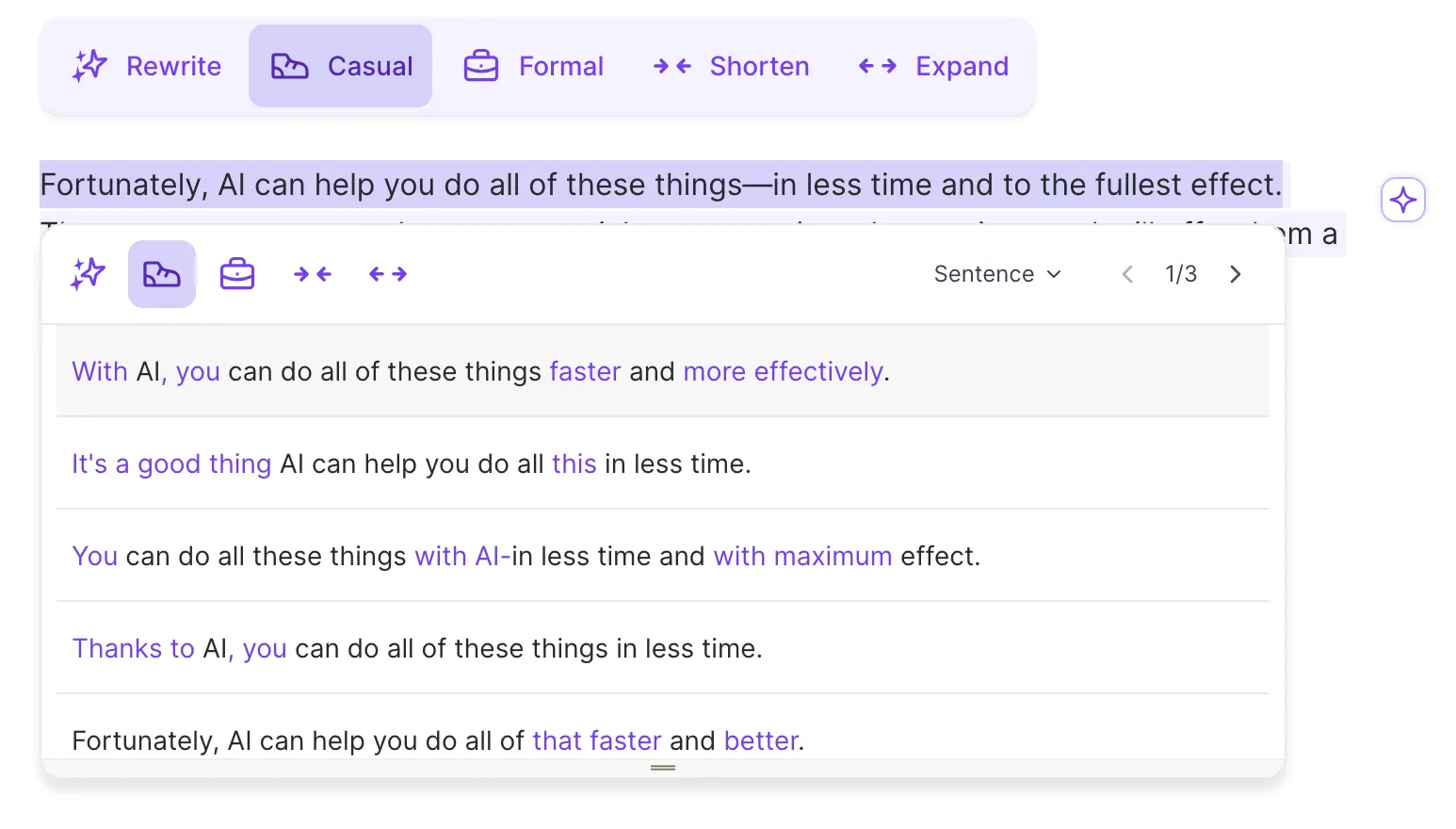
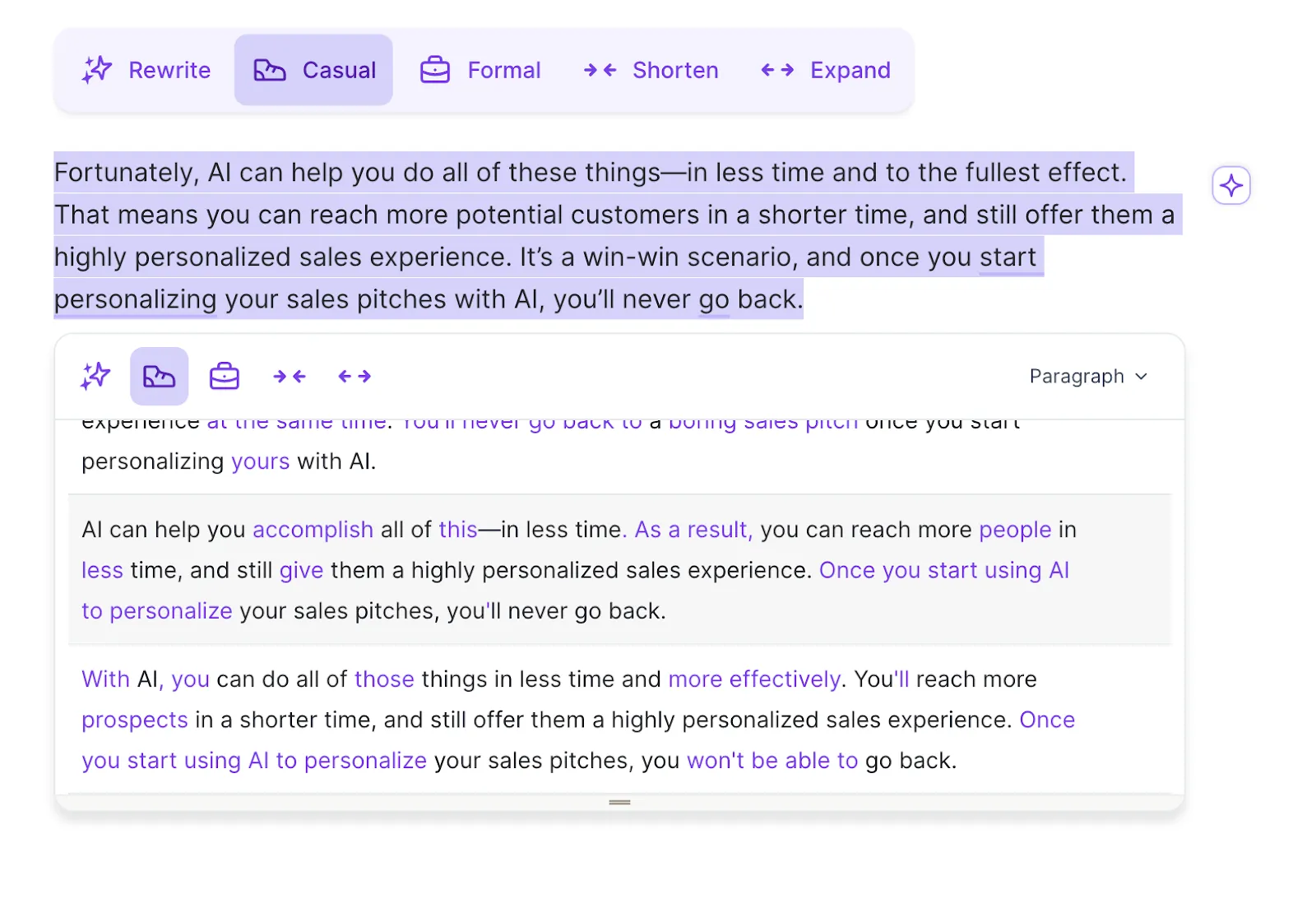
Wordtune will then offer a list of suggestions in your desired tone for you to choose from.
Shorten/lengthen
Need to expand on a point? Click Expand and Wordtune will lengthen your sentence. Too wordy? Hit Shorten. Wordtune can help to provide structure to your writing by adjusting sentence length. This cleans up your writing and makes it easier to read.
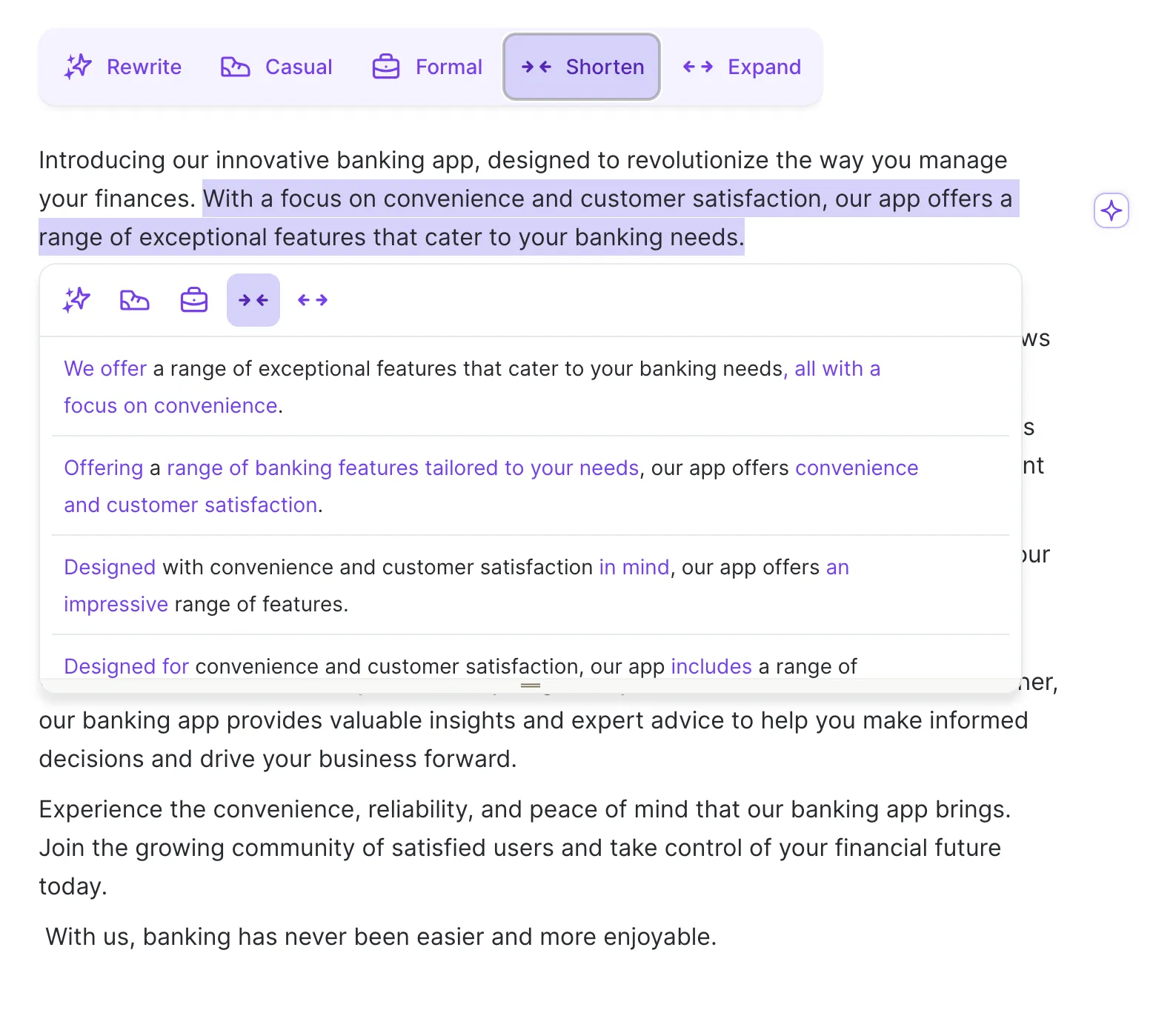
You’ll receive a list of suggestions to pick from so you can choose the one that suits your needs. This feature can help you:
- Break up run-on sentences
- Make your writing more readable
- Vary sentence structure to keep your writing engaging
- Shorten social media captions to meet character requirements
- Expand on points to clarify your message
Translation
You can write full sentences in multiple languages with Wordtune's Editor and Extension tools. When using these features, Wordtune will automatically translate your text into English. Alongside translating and rewriting whole paragraphs, you'll also receive rephrasing suggestions in English if you subscribe to Plus or Unlimited.
AI-assisted translation can help you rewrite your text in English from any of these 10 languages:
- Chinese - Mandarin
- Arabic
- Hebrew
- Korean
- Hindi
- Russian
- Spanish
- German
- French
- Portuguese
Simply click Rewrite and Wordtune will translate your text into English. In the image below, you’ll see part of my text is in French. Once I hit Rewrite, Wordtune both translates and makes rewriting suggestions. The purple text in the suggestions shows you what Wordtune has translated.
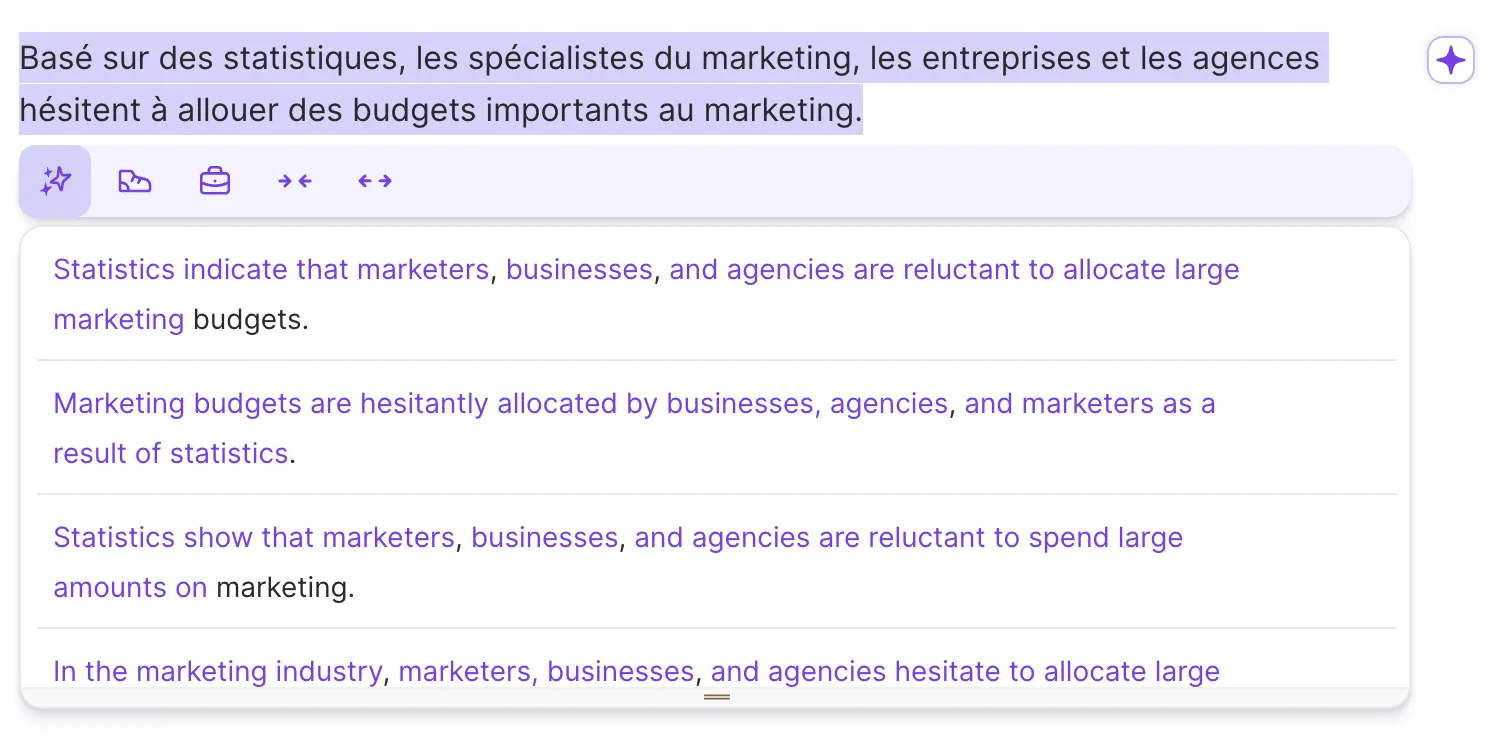
Generating text with AI
Don’t know where to start? Let Wordtune’s AI generate text for you. Simply ask Wordtune to Generate with AI, or add in your prompt to generate text from scratch.
Prompts
Using Wordtune’s AI generator, add in a prompt or select from one of the templates provided to craft your content from scratch. Let’s look at how to use this feature, step-by-step.
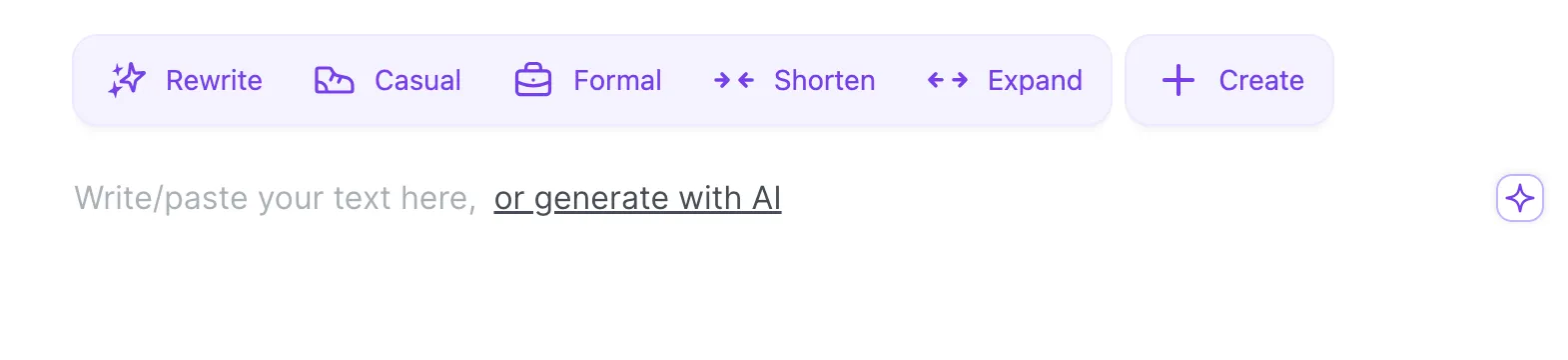
Step 1: In the Wordtune Editor, select “generate with AI.” This will open a window where you can enter your AI prompt or select from one of the templates (more on those below).
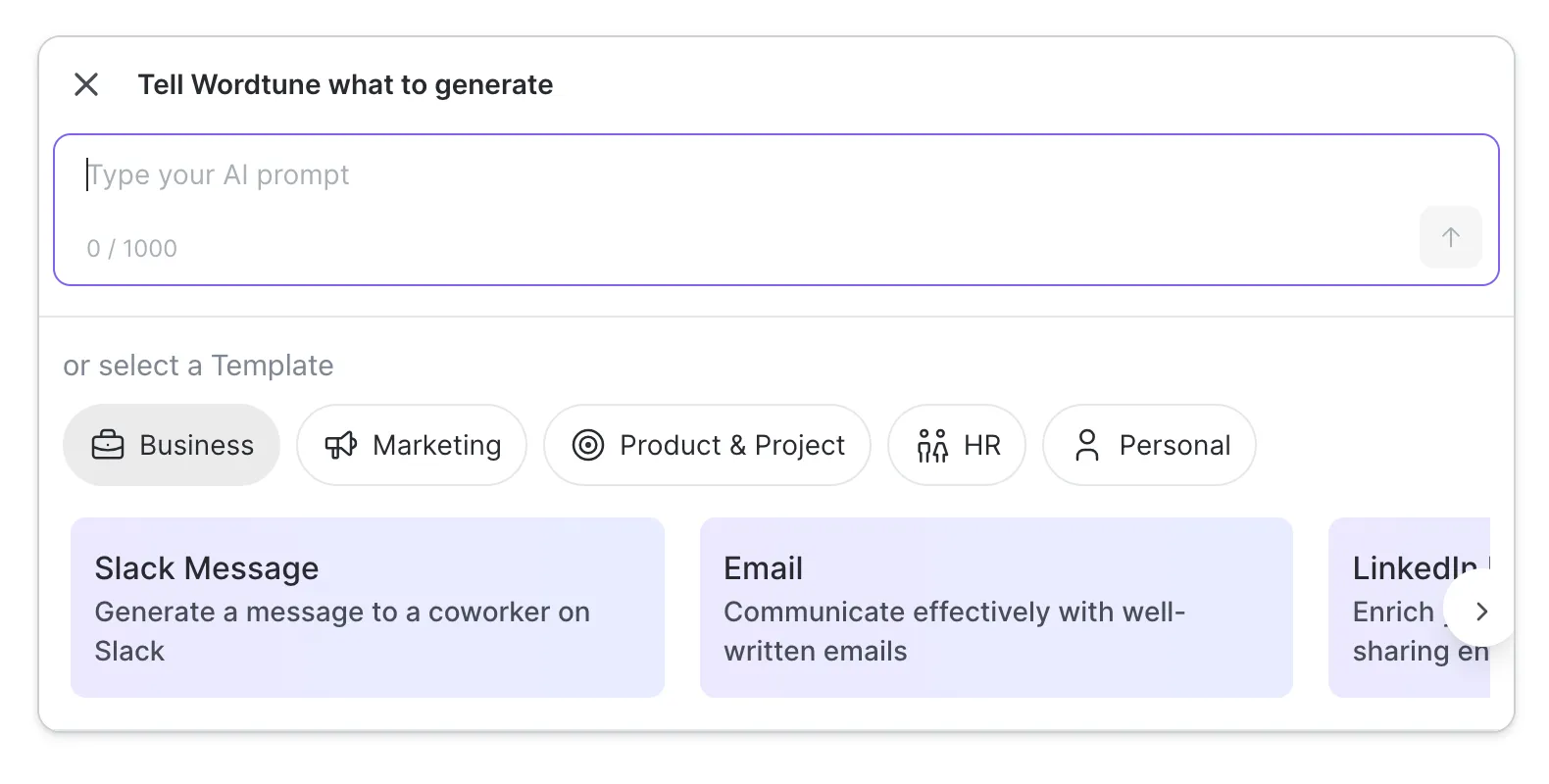
Step 2: Enter your AI prompt. Try to be as specific as possible and add any information that will help Wordtune create the right type of content. In the below example, I’m asking Wordtune to create an ad for a subscription-based coffee company called Filtr.
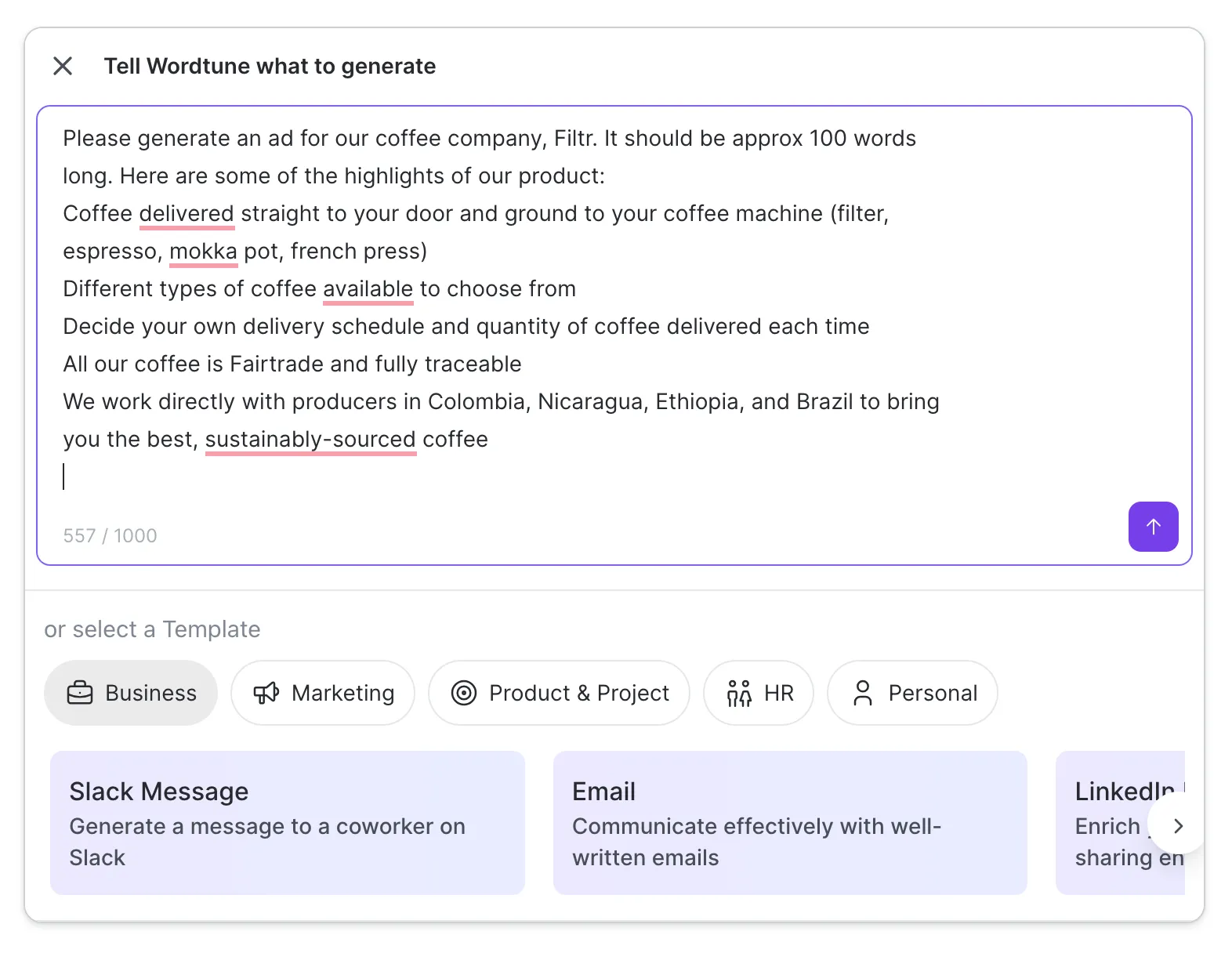
Step 3: Hit the purple arrow and Wordtune will quickly generate text for you based on the prompt. Click the two circular arrows if you want to regenerate the text. Or — if you’re happy with it — simply click “Done.”
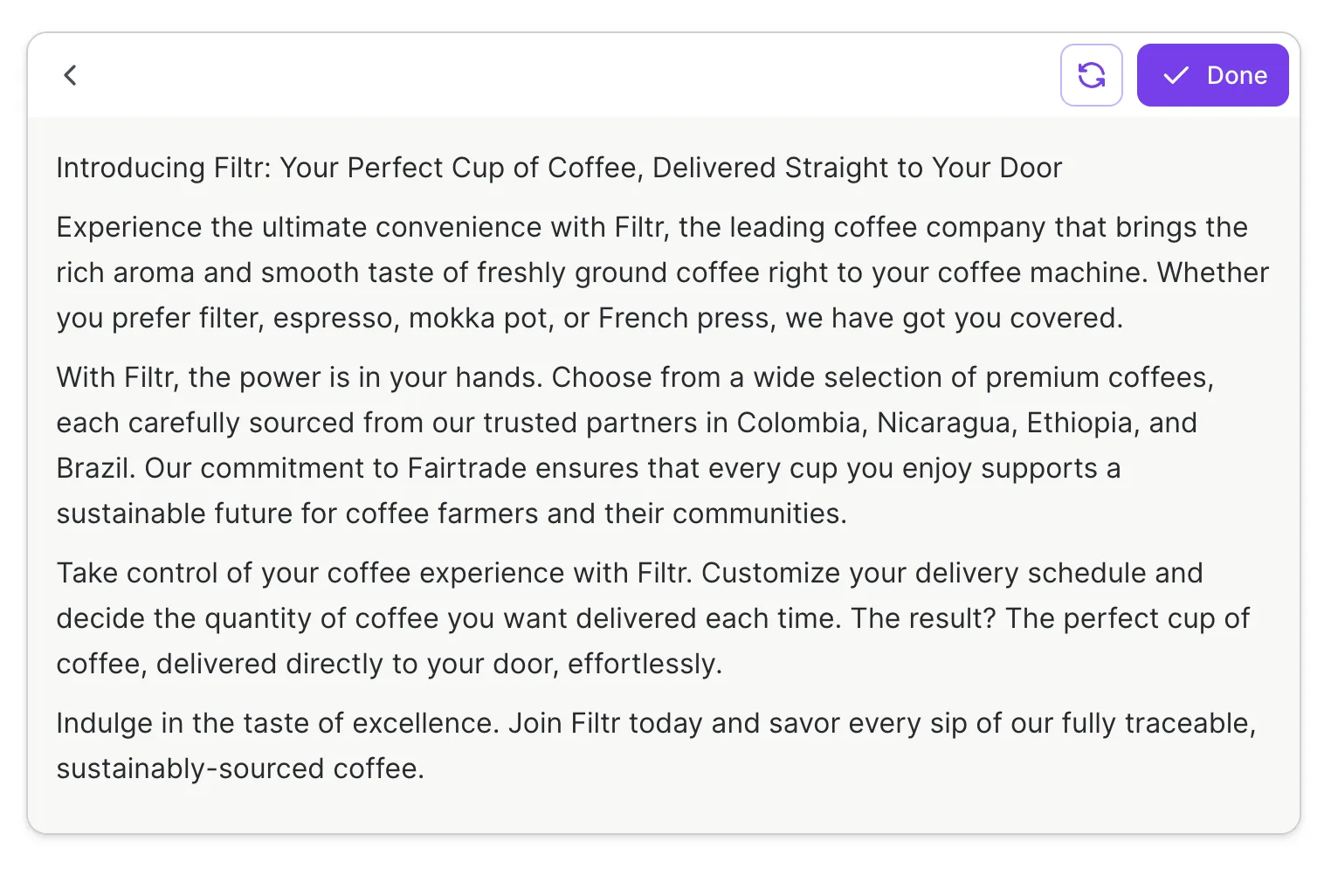
Step 4: Use Wordtune’s Editor features to polish up the text until it’s perfect!
Templates
Use Wordtune’s handy templates to craft anything from LinkedIn posts, social media threads, emails, blog articles, product descriptions, and more.
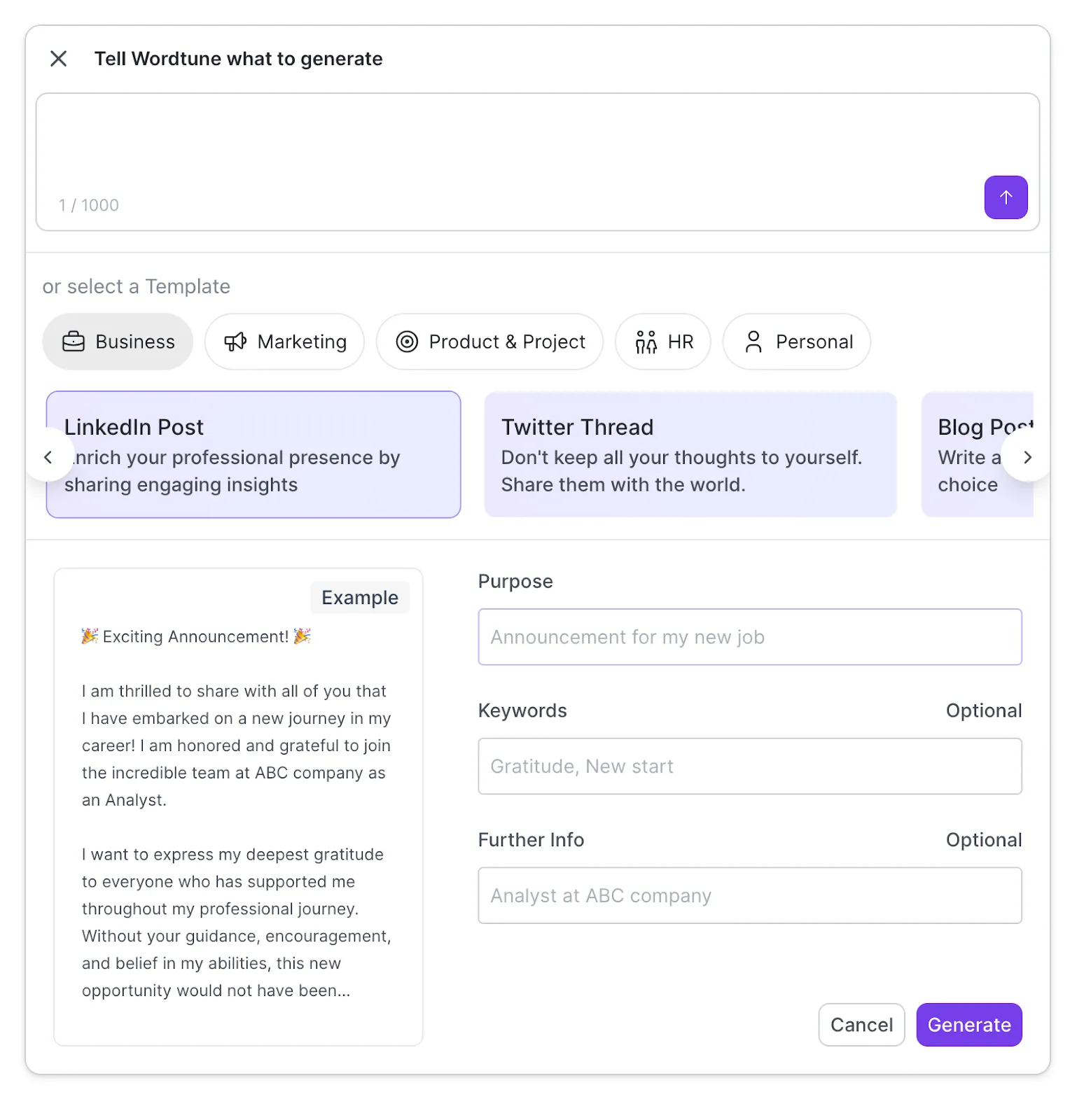
Step 1: Choose from the templates available, and then enter the details requested.
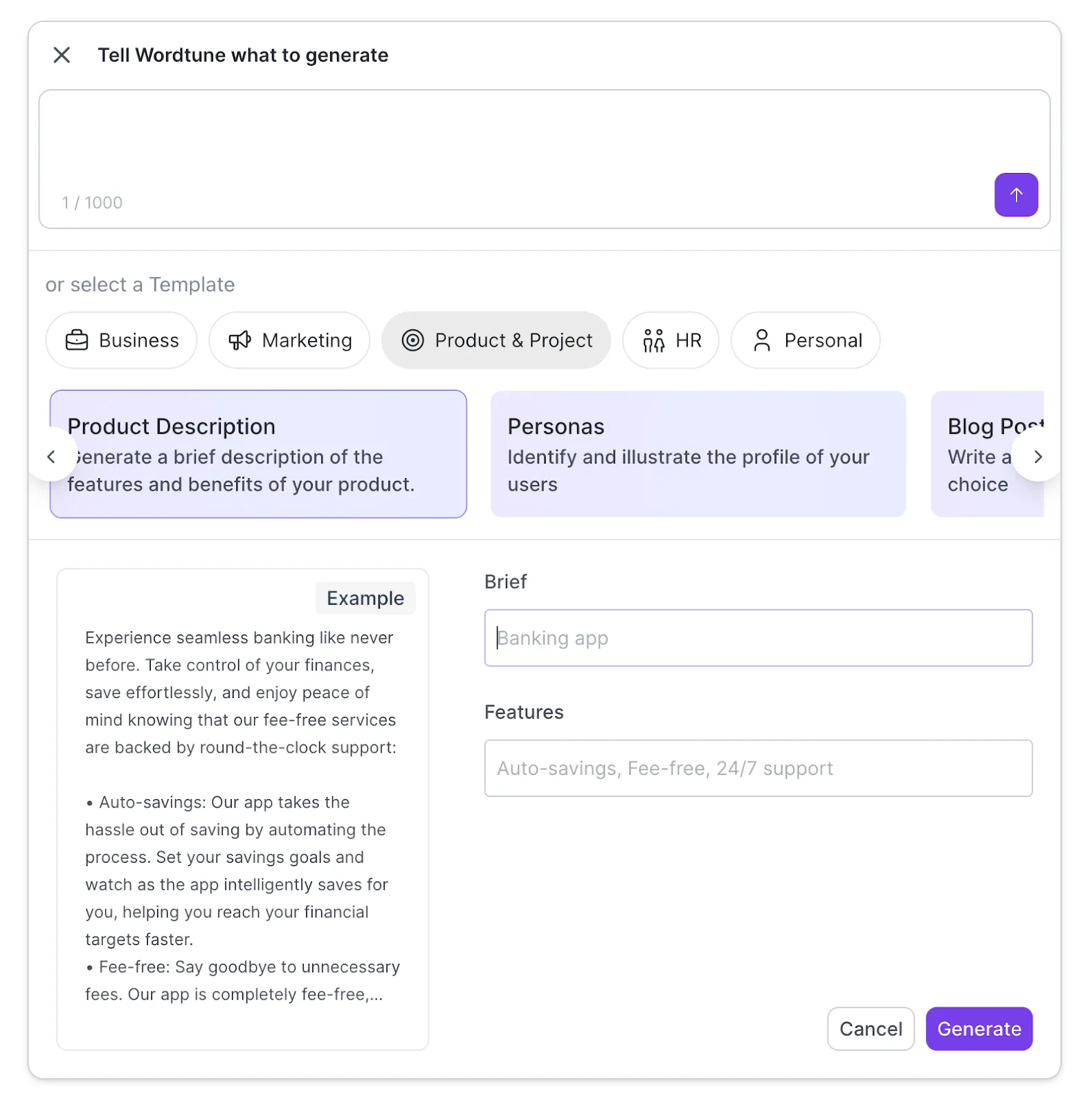
Step two: Once you’ve entered your details, click “Generate.”
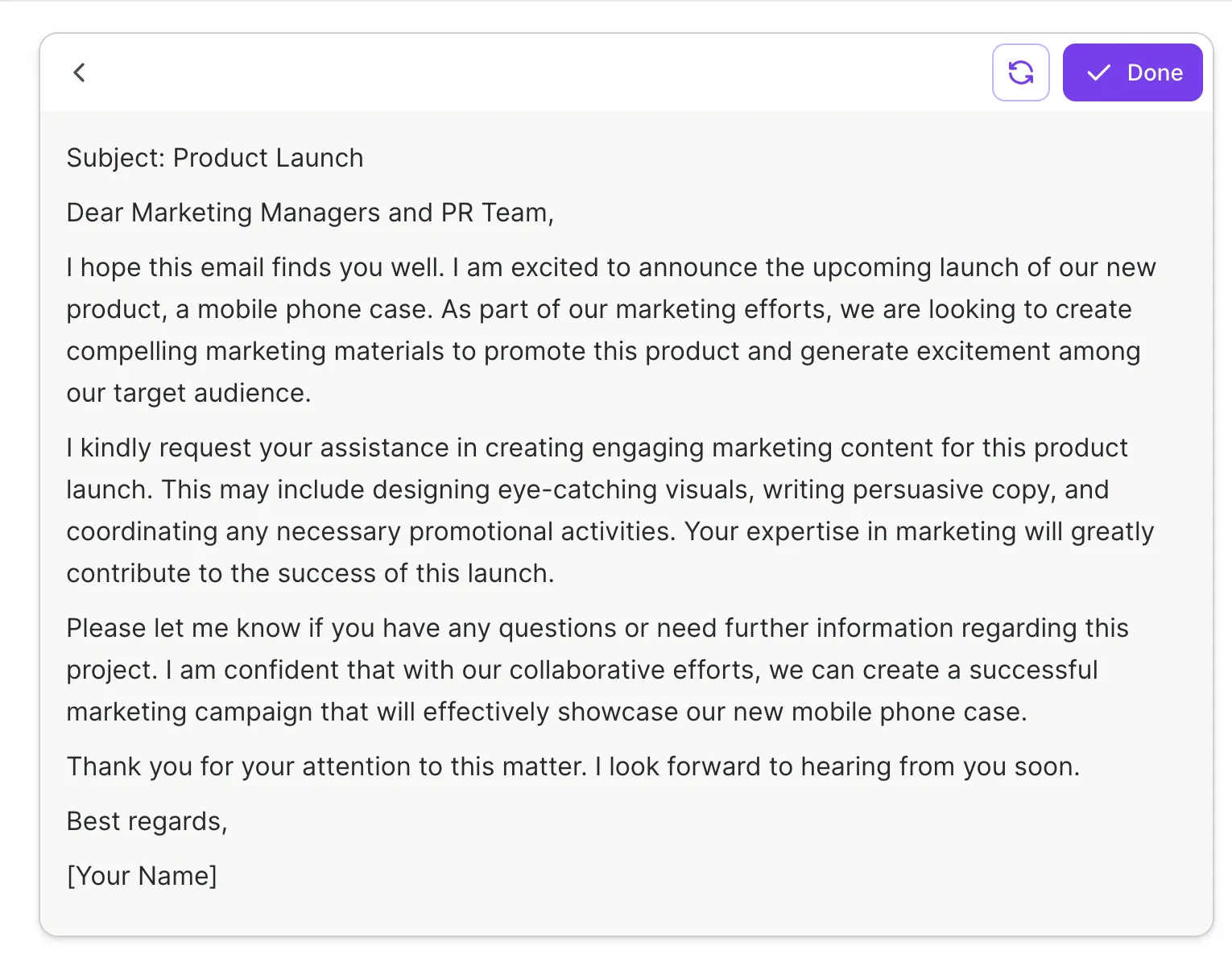
Step three: You’ll then receive your text. If you’re happy with it, click “Done.” You can also ask Wordtune to re-generate by clicking the two arrows until you find a text closer to what you want. Have a look at the difference between the text above and the one below.
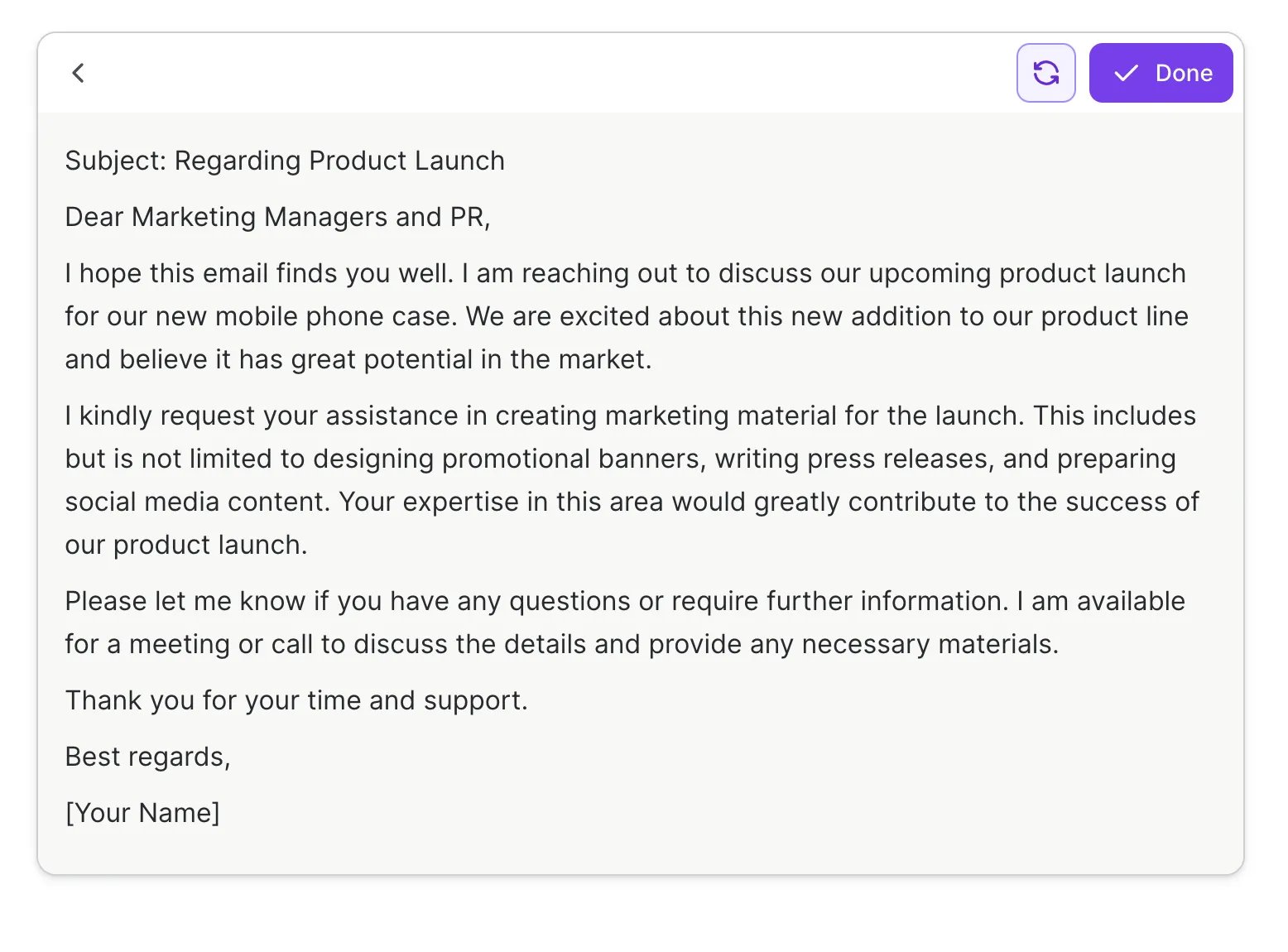
Wordtune Spices: AI Writing Assistant
We all get stuck while writing from time to time. That’s where Spices can help you break writer’s block, brainstorm, and add a dash of spice (see what we did there?) to your writing with examples, analogies, explanations, and more.
To access Spices, simply click on the purple star next to your text.
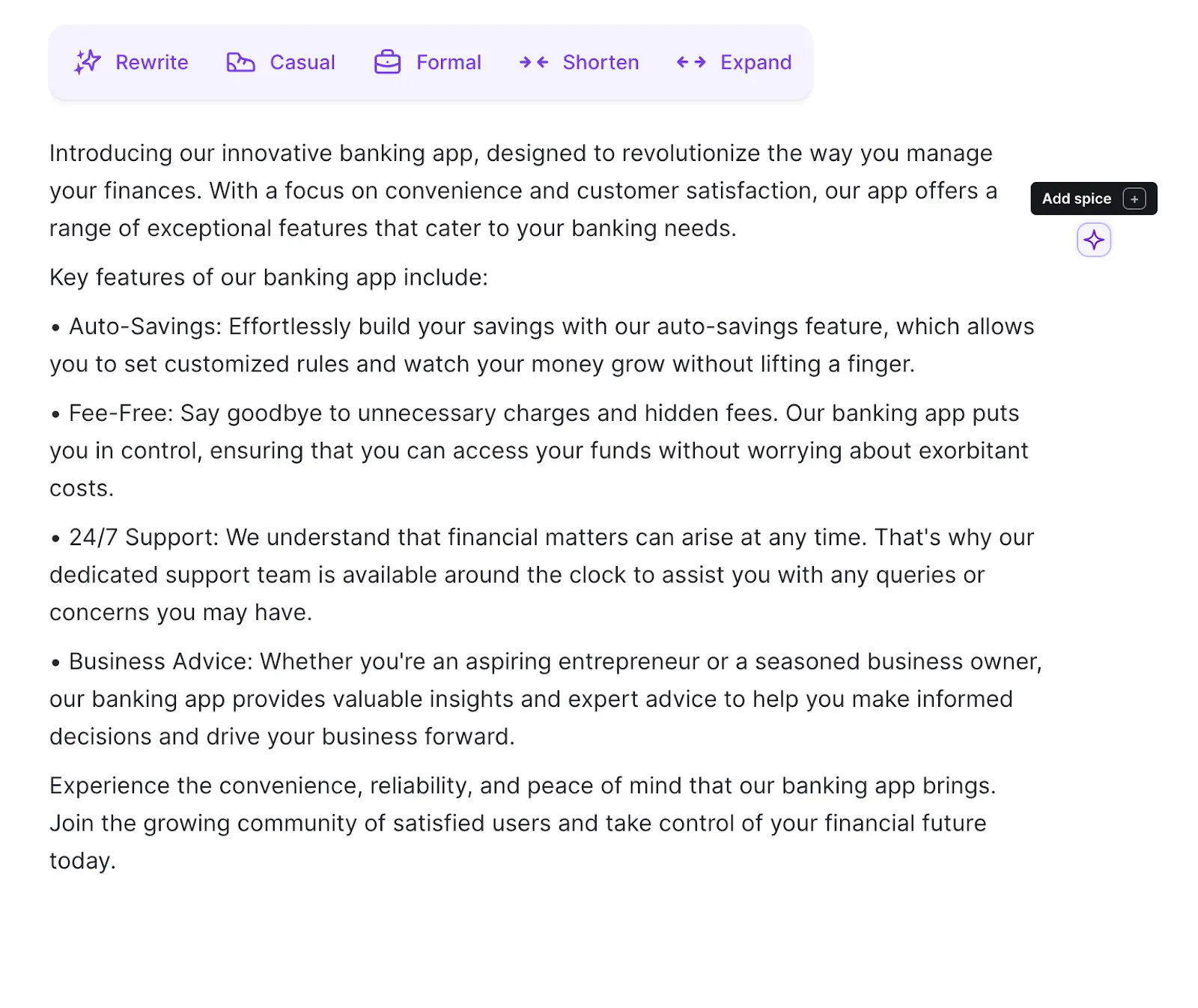
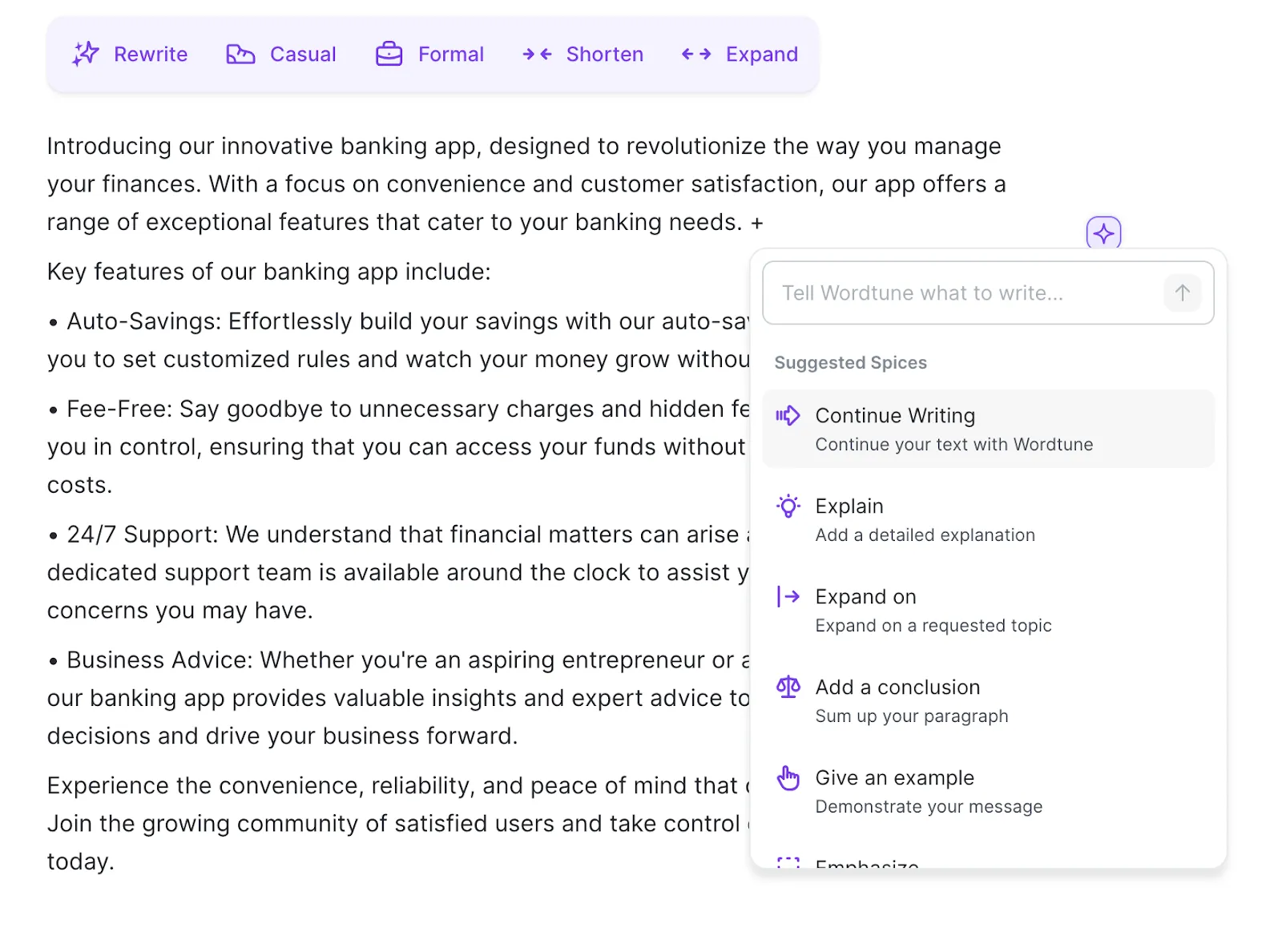
Then, ask Wordtune to:
- Continue Writing: Based on the existing text, Wordtune’s AI will offer suggestions on how to continue the next sentence.
- Explain: Provides an explanation for the point you’ve made in the previous sentence.
- Expand on: Enter a topic that you want Wordtune to expand on.
- Add a conclusion: Adds a concluding sentence based on your text.
- Give an example: Offers an example that illustrates your point in the previous sentence.
- Emphasize a point: Reiterates your point to make your text more persuasive.
- Give a counterargument: Add balance to your point and investigate other arguments by asking Wordtune to provide a counterargument.
- Give an analogy: Explain yourself better by asking Wordtune to come up with an analogy based on the point you're trying to make.
- Define: This can define a word or a concept that you’re trying to convey, making your text more readable.
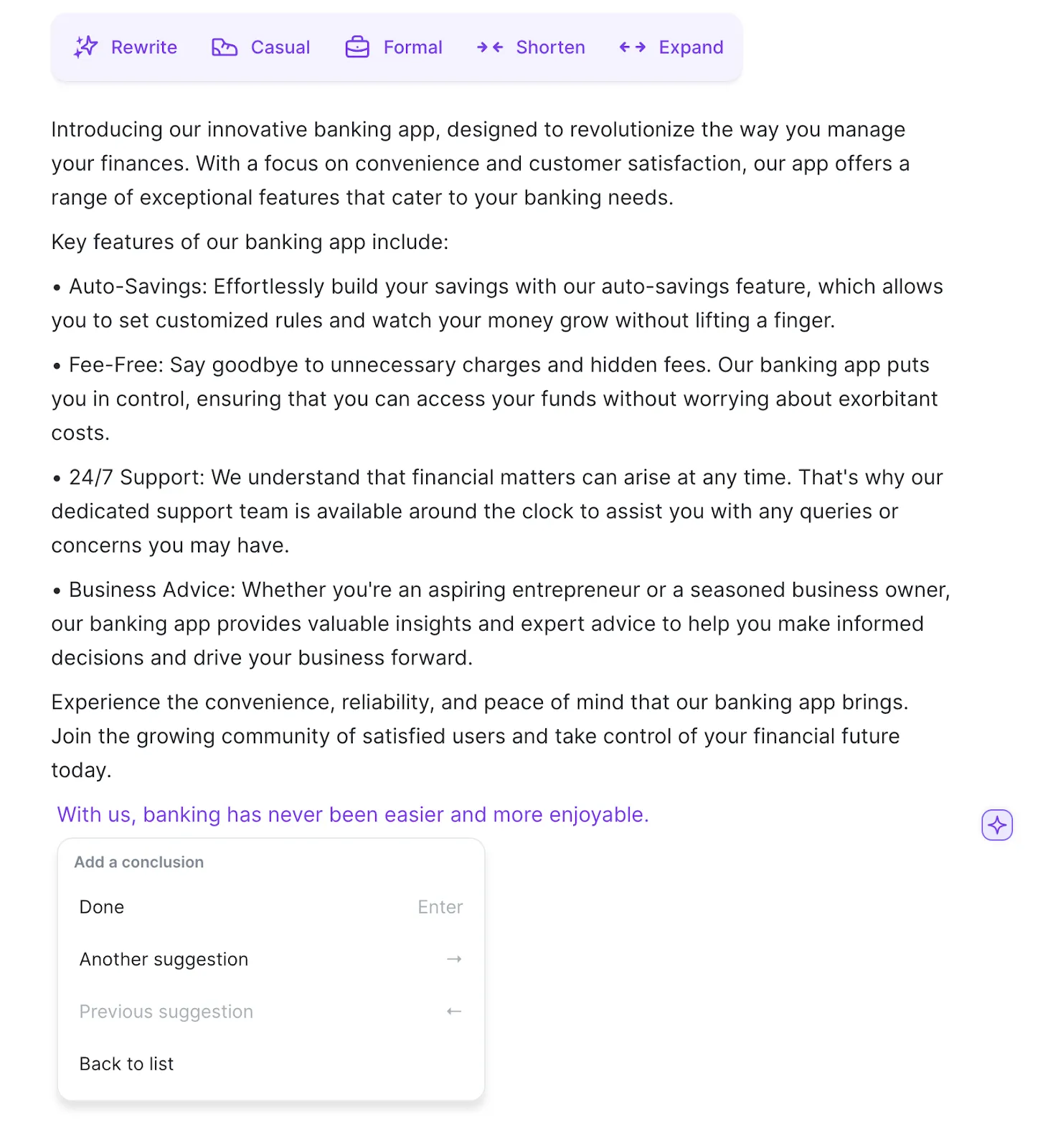
Summarizer
Wordtune’s AI Summarizer tool lets you easily upload documents, videos, and links for quick and accurate summation. Use this to cut down on research time, extract key information, and create your own knowledge library (we’ll explore this more below).
Let’s look at how to access the Summarizer.
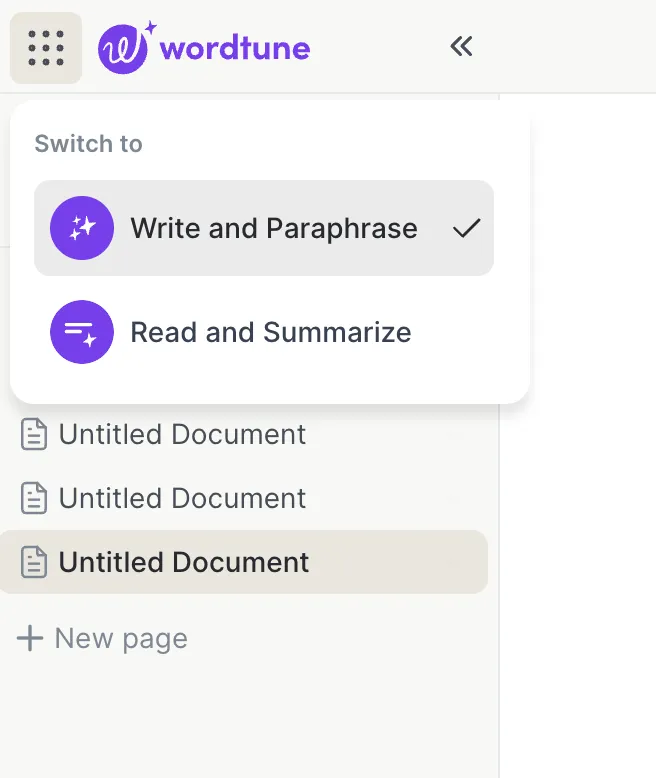
Step 1: Access the Summarizer tool from Wordtune Editor by clicking on the menu in the top left corner and selecting "Read and Summarize", or through the dedicated link: Wordtune Summarizer.
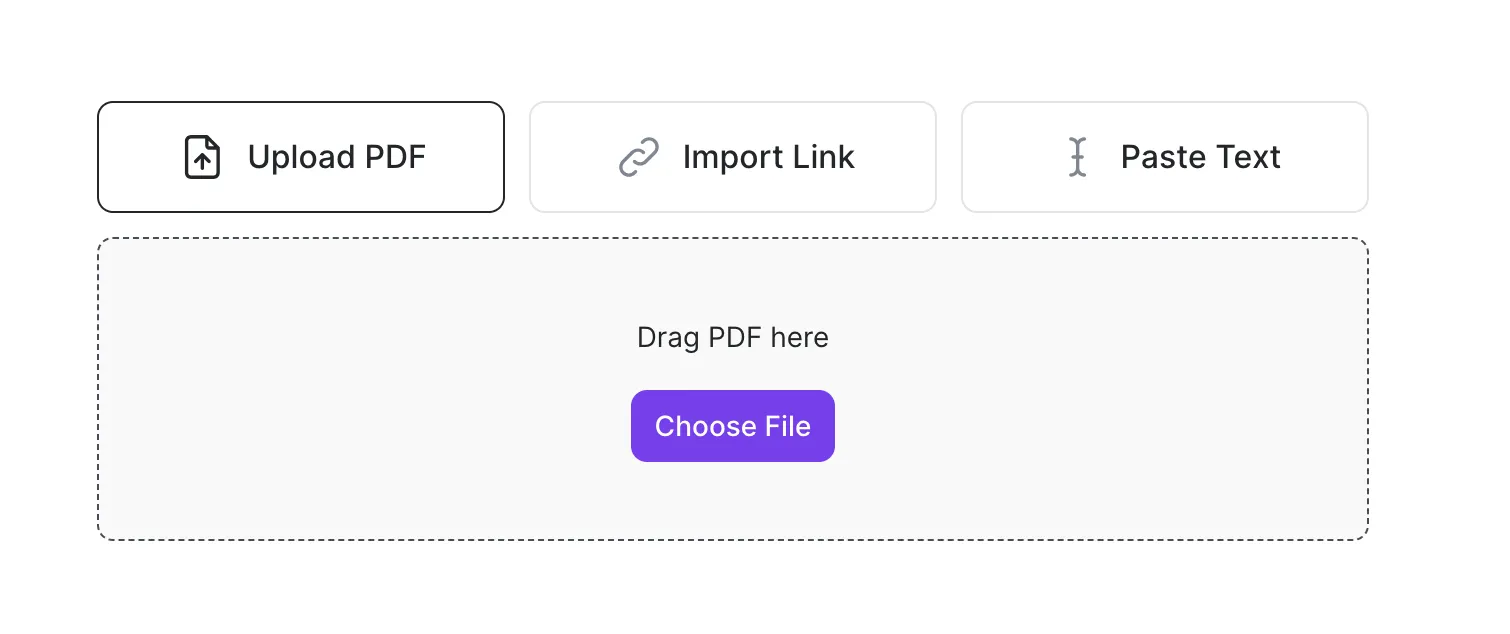
Step 2: Choose whether you want to upload a PDF, import a link, or paste text directly into the Summarizer tool. You can paste text up to 20,000 words long.
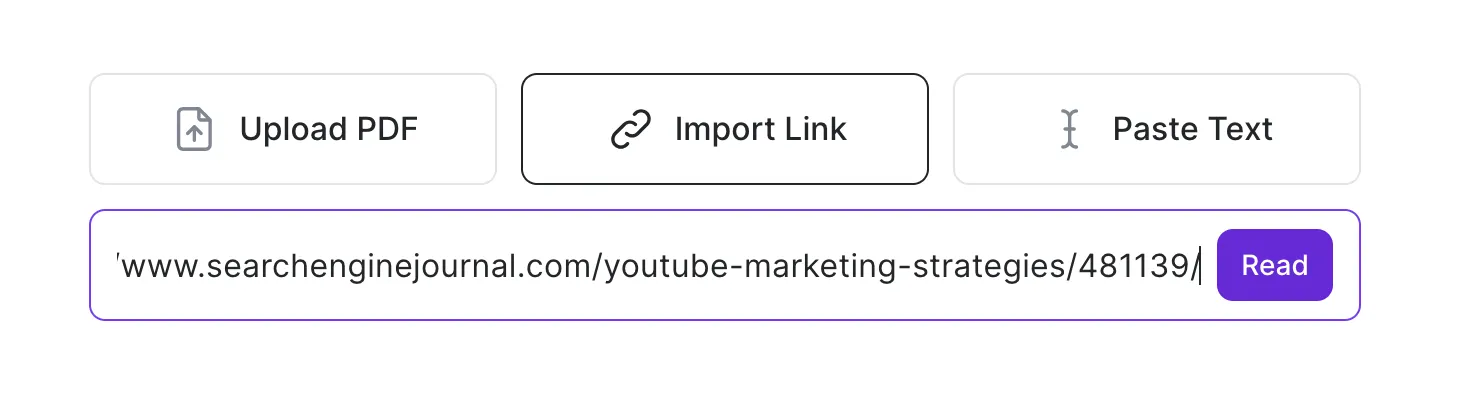
Step 3: Enter what you’d like Wordtune to summarize. In this example, I’ve pasted in a link to an article about YouTube marketing strategies and tips.
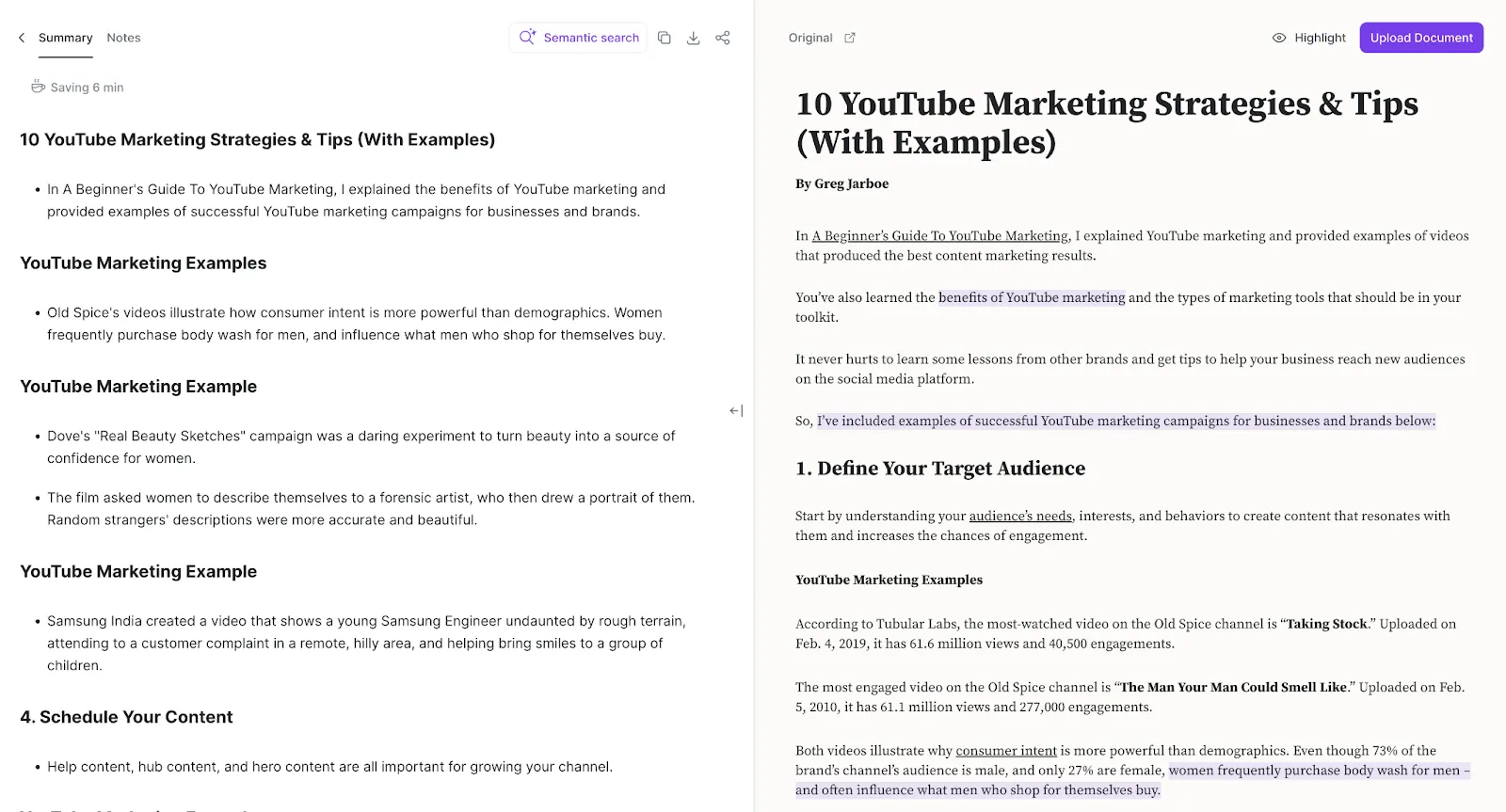
Step 4: Wordtune automatically pulls out key information from the article. In this case, it’s saving me six minutes of reading time.
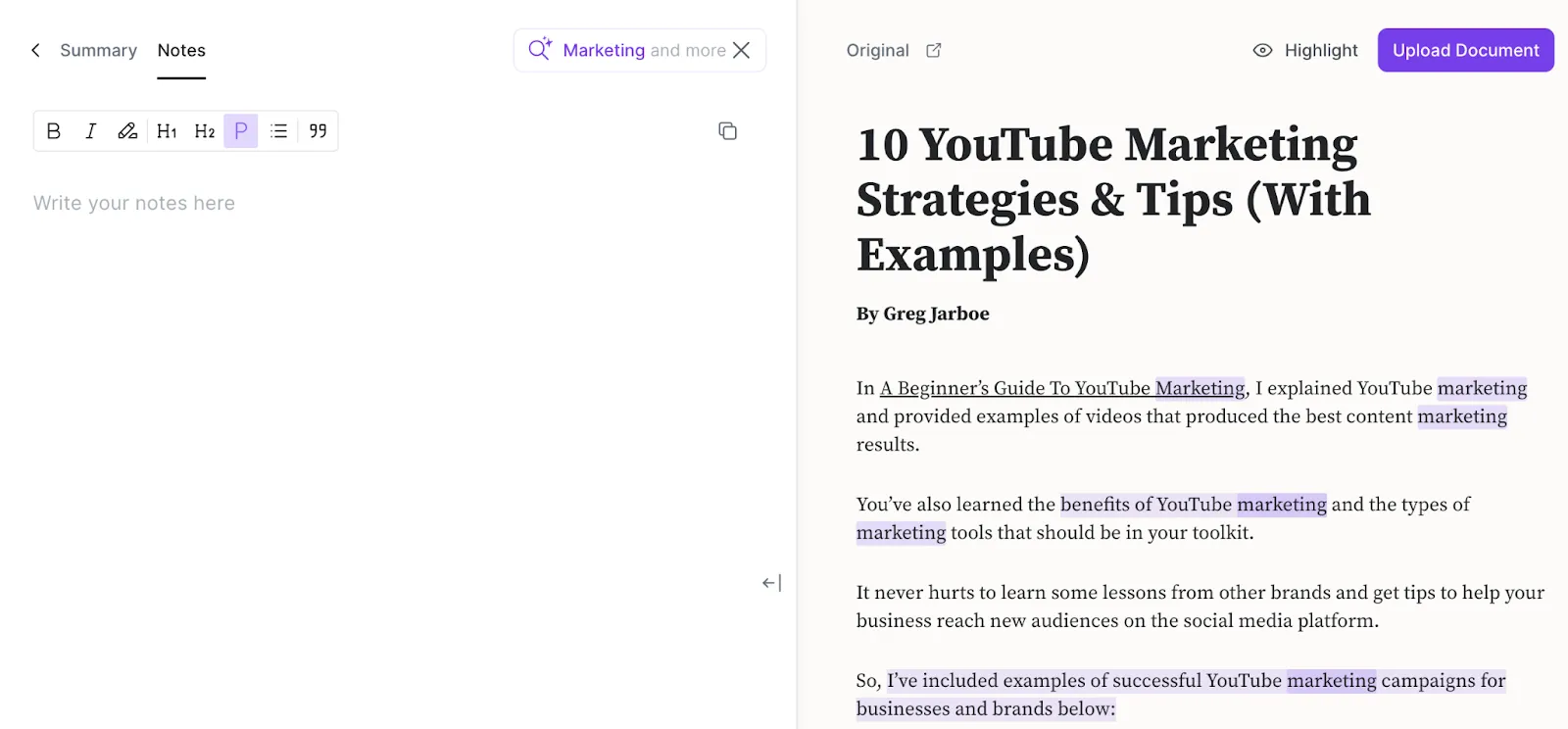
The Summarizer can also read websites, YouTube videos, or documents you’ve uploaded. Simply upload a PDF or paste a YouTube or website link. You can also copy and paste in text — handy if you only want to include a portion of an article, document, or paper.
AI Answers
Create your own personal knowledge base in Wordtune Summarizer by uploading documents and links, or by pasting in text. With Wordtune, you can easily store, share, reference, and search your knowledge base, making it an indispensable tool for any professional.

You can also add tags and notes to keep your documents organized. Wordtune's AI will help you select the best summaries for your documents, so you can easily find them. For example, you can tag your documents with topics such as "career advice" or "interview tips'' so you can quickly find and review them when you need to.
Wordtune's AI will analyze your document and pull out the most important information, allowing you to quickly review it, share it, and reference it.
Use it to collect all your workplace documents, from marketing material, onboarding docs, and company videos. Or, collect your research material in one place to easily reference and search while writing.
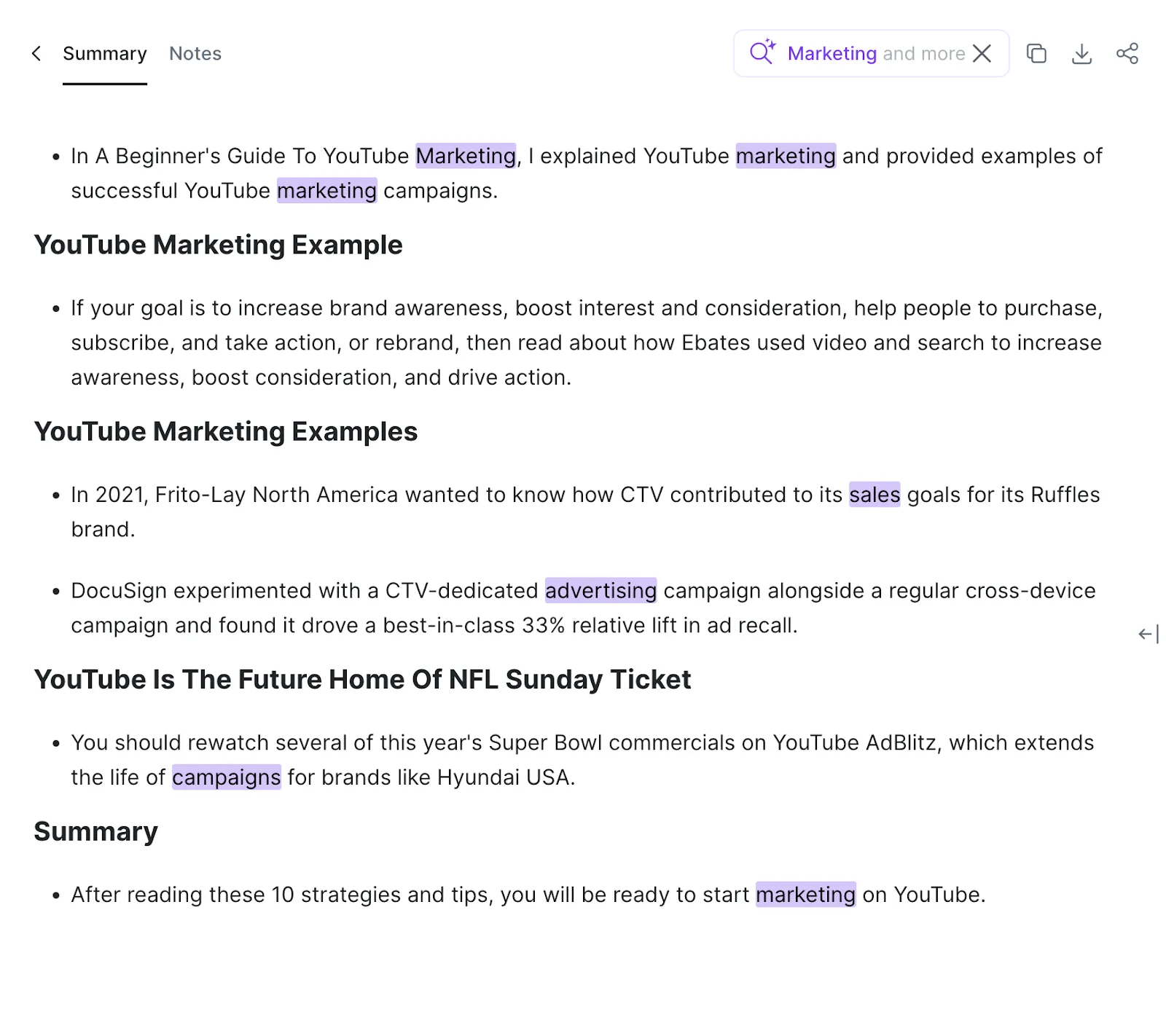
Our semantic search tool allows you to customize your summary results by inserting a keyword or complex phrase. You can also choose a topic from our list of suggested search terms. For example, select from the Suggested Topics, including YouTube, Content, Video, Brand, Marketing, and Campaign.
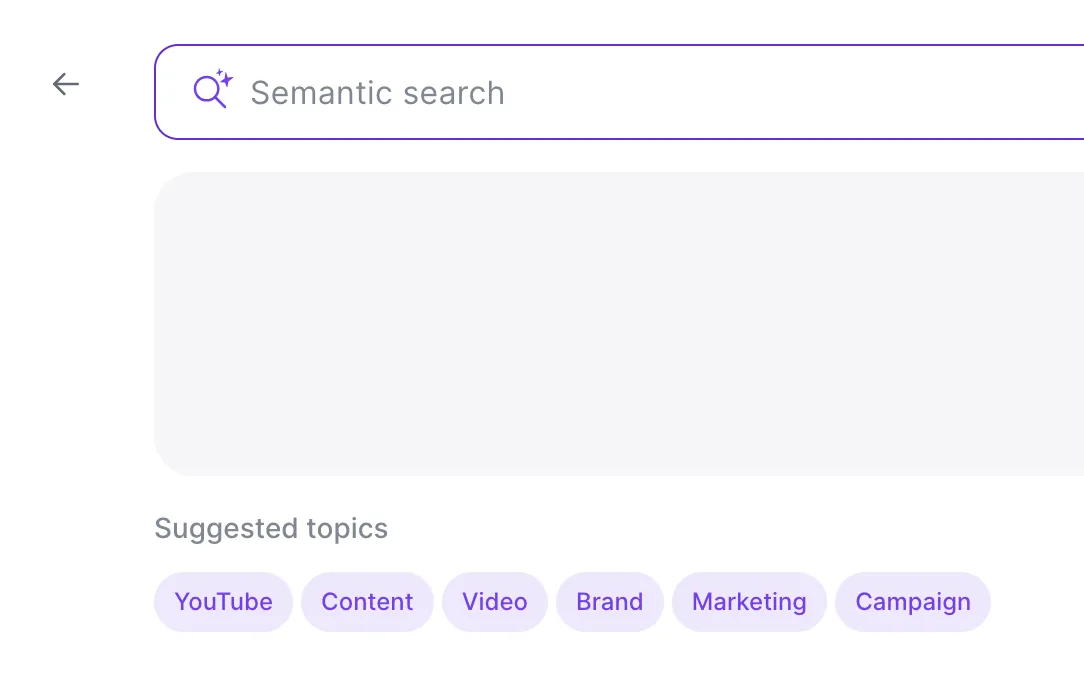
After selecting a word or phrase, Wordtune summarizes the results.
Clear your "Focus" in the top toolbar if you want to search for another keyword or phrase.
Conclusion
Wordtune can save you time on research, drafting text, correcting mistakes, and beating writer’s block — all in one place. You can even access your own knowledge library through the Summarizer tool.
Wordtune makes it easy to create well-crafted, AI-assisted articles, blogs, website copy, marketing material, email campaigns, reports, essays, and more. Whatever you’re writing, Wordune can help!
Sign up for the free or premium version to start using Wordtune today. It’s easy to install Wordtune to your browser or computer, seamlessly integrating with apps like Microsoft Word, Google Docs, email campaign software, emails, and more. Or, you can work on your text directly from the Wordtune app via desktop or mobile.
FAQs
Is Wordtune free?
Wordtune offers both free and premium plans. The free version offers up to 10 Rewrites and Spices, three AI generations, and three summaries a day. On top of that, you have unlimited grammar and spelling corrections. There are a range of premium plans with different features and pricing, including Plus, Unlimited, and Business options. Compare pricing and plans.
Does Wordtune integrate with other apps?
Yes, Wordtune integrates with other apps, including Microsoft Word, your chosen internet browser, and Google Docs.
What can Wordtune do?
Wordtune has a variety of features, including grammar and spell check, Rewrite tools, a Summarizer, and your own personalized knowledge library. To learn more about the features, read this guide or check out our dedicated support section.



%20(1).webp)
.webp)

